If you are having video or sound problems on your iPad or other device when using RealBridge, this guidance may help you to fix the problem.
|
|
If you don't receive the "Upcoming Event Reminder" email with the RealBridge joining link that is normally sent out an hour before the session starts:
- go to the confirmation email from your original booking - this will have two buttons - a green one saying "View Booking" and a grey button, which is the one you want saying "View online event". Click on this and it will take you to a page with the link. The link only appears by Monday for the week ahead.
- OR if you can't find the confirmation email, log into Bookwhen at https://bookwhen.com/login and enter the email address and password you use when logging in to make a booking. It will take you to see past, current and future bookings. Locate the booking you want and click on "View online event"
|
To play in one of our RealBridge sessions you need to do the following:
1. TEST YOUR CAMERA AND MICROPHONE
Click here to go to the testing page. The test takes 3 minutes, but do it well before the session starts in case of problems.
Not all devices and browsers support RealBridge, so please click to download a PDF document providing further details, or go to the RealBridge FAQ (which may be slightly more up to date).
Please check that your browser is up to date. Click here if you need help to update your browser.
Chrome users: once logged in to RealBridge, a quick way to check your camera (video) and microphone (audio) settings is to click on the 'padlock' symbol on the browser bar (just to the left of the website address - play.realbridge.online). This opens up a window with dropdown menus that allow you select "Ask/Allow/Block" for each of Camera and Microphone. Set this to "Allow" for both. This may work with other browsers too.
If you don't have a device that supports video and/or audio you can still play as long as your browser is up to date and supported. Your partner and opponents won't be able to see or hear you, but you can communicate via text chat.
2. BOOK YOUR PLACE
Book and pay for your place on Bookwhen (our bookings platform). The entry fee is £4.00. You must do this at least 15 minutes before the start of the session.
Click here to book one of our regular bridge sessions.
One free place is available for the host (see item 7 below).
3. CLICK ON THE LINK TO JOIN THE SESSION
(note that you can only access a playing session on RealBridge via a special link that we send to you, and this only becomes available an hour or so before the session is due to start).
The Bookwhen booking system will automatically send you an email that contains the unique link to join the session, either in your booking confirmation email, or as a separate email sent out 60 minutes before the start.
Please click the link to join the session 15 to 20 minutes before it's due to start.
When you click on the link the following window opens (if it doesn't open, it's because the director hasn't yet opened the session. In which case try again later):
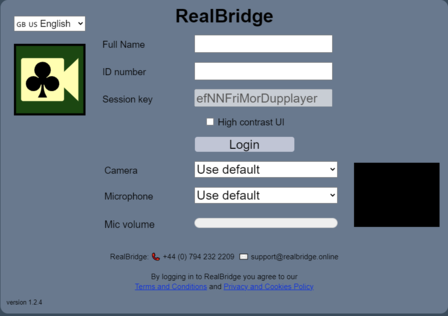
Type in your real name in full (the name that OBC and the EBU know you by) and using the correct capitalisation, eg Andrew Smith
For ID number use your EBU number (it is a great help to the scorer if you can do this, but if you don't know your EBU number leave it blank)
Your name and ID number will be saved for next time, so do it carefully the first time
The High Contrast UI option is for people who are colour blind (and is definitely not suitable for anyone else!)
Then click Login. You will be taken to the lobby.
4. GO TO A TABLE (unless you don't have a partner, in which case see item 6 below)
From the lobby you'll see the tables. Sit opposite your partner or join whichever table you wish by clicking an unoccupied seat.
5. VISITORS
If you haven't played in one of our online sessions before please register your details with us. You only need to do this once, and only if you are not a member of OBC. Click here for the registration form.
6. PLAYERS WHO DON'T HAVE A PARTNER
Book and pay for your place as outlined above. Join the session at least 15 to 20 minutes before the start.
When you reach the lobby tell the director (via text chat) that you're looking for a partner. They will do their best to help you. A host may be available, but this is not guaranteed.
If you're unable to play you may transfer your booking to another day, but you must do this before the session starts (see item 8 below).
7. HOSTING
If you're scheduled to be the host, please book the free place on offer. When you reach the lobby tell the director (via text chat) that you're the host and are available to play with anyone who hasn't got a partner.
8. TO TRANSFER OR CANCEL YOUR BOOKING
If you've booked and paid for a place and find that you're unable to play after all, you can transfer it to another day. You must do this before the session starts (or you'll lose your money!).
Click on the  link in your booking confirmation email, and then the link in your booking confirmation email, and then the  button in Bookwhen. button in Bookwhen.
If you cancel your booking you won't receive a refund.
9. PLAYING ON REALBRIDGE
A detailed guide to playing on RealBridge is available on their website.
Alerting and announcing: we ask you to alert and announce your partner's bids verbally, as you do in face-to-face bridge. Don't alert your own bids.
Undos: are allowed for misclicks during the bidding, but not for misclicks during the play. Undos are allowed for all misclicks in teaching and Gentle Duplicate sessions.
Taster sessions: RealBridge run free taster sessions for those who would like to try it out before playing in a competitive game. Click here for details.
10. ACCESS TO YOUR RESULTS AFTERWARDS
Results of each RealBridge session are available indefinitely after the session is over. The original link to each session will remain active. You can go back and review the results and the bidding and play of each hand. It is also possible to review the bidding and play of each hand on the club website (click on travellers, and then play).
11. CONTACT US FOR SUPPORT
Please email us if you have any queries or problems and we'll do our best to help.
|