A Simple Guide to Playing in Bridge Base Online (BBO)
Register with Bridge Base Online
In your browser, search for Bridge Base Online and fire it up (https://www.bridgebase.com/). Click on Login / Register and give yourself a user name (anything you want but everyone else will see it) and a password and Log in. BBO has now added an email verification step when you first register. This prevents spam robots adding thousands of users but will also make it easier for new users to recover their passwords, since BBO will have an email associated with the username.
It is highly recommended that you use a laptop/desktop rather than a tablet if you have a choice since the screen is bigger and controls less sensitive. iPad users seem poorer at recovering from something strange happening and at present you will often crash out.
Get a feel for the site
To get a feel for how it all works, try the following:
- click Play or Watch Bridge
- click Solitaire
- click Just Play Bridge (which will be with three robots who play very quickly!)
- you will see what others have bid thus far in the auction and when it is your turn you can Pass or click on a number and you will be presented with a suit or NT, for example 1S
- (ignore the explanation box that comes up because the site is a US site and the way they bid in the US is very different to Acol (our preferred method))
- at the end of the auction, if you are the declarer you will see a card led and then dummy will go down and you play the hand by clicking on the cards with your cursor. If you are an opponent and you are on lead, choose the lead!
- click away and watch what happens.
Playing for real
To play for the first time it is probably a good idea to play with a partner or even better four of you. Rather annoyingly you cannot just join a table with a partner so you will need to set up your own table which is very straightforward. As stated above, BBO is a US site but there is a special place for us Acol players which you get to via:
- Play or Watch Bridge
- Casual
- All Public and Private Clubs
- Acol Players’ Bridge Club
- you will be in Open Tables and you can just Sit!, or Join to kibitz (watch others playing), or ….
Set up your own table
- click Start Table
- click on North and give your ID
- click on South and give your Partner’s ID, which will show up as Reserved
- if you are a four do the same for East and West
- tick Permission Required to Play so that if your partner gets knocked off or logs out in error, (s)he can log back in
- as soon as the people you have reserved log in, they will automatically be put in that seat
- then you Start table and wait for others to join
- you can hire robots for $1 per week and use them at a normal table against you and your partner. They will not care if you are slow, what bidding system you are using, or if you chat publicly to each other while playing.
Practice as a Pair (at a small price)
Much like the above:
- select "Casual", "Find your own game", "Start a table"
- click on "Permission required to play", and then below, select "Start table - Relaxed game"
- Sit! yourself and your partner
- for the opposition, select "Robot" and you will be given the option of hiring a less advanced robot for $1 a week or a better robot for $1 a day
- click the button to send invitations to your table (effectively to your partner) and off you go
- you could each select "History" from the panel on the right-hand side of the screen (see below) to see the full deal of the previous boards played and replay them if wanted whilst having a phone conversation
- note that BBO is a US site so the robots will play 15-17 NT, five card majors and other stuff, but just ignore them.
Patcham VBC Competitions
First one is Friday 1st May - there will be others. You need to pay $3.00 to enter a competition. You buy money by clicking on the  button top right. You can use PayPal. button top right. You can use PayPal.
EBU Competitions
There are now four EBU competitions every day (2pm, 3.30pm, 7.30pm and 9.30pm) of 12 boards. You need to pay $1.50 to enter a competition. You buy money by clicking on the  button top right. You can use PayPal. button top right. You can use PayPal.
Helpful Hints while you are playing
While the bidding is going on and the hand is being played:
- Chat is fun. Click on the blue button bottom left
 . .
- Lobby: ignore
- Club: sends a message to all the tables in the club, including all kibitzers, so try not to do it by mistake. It is often used when a table is looking for additional players and you'll frequently see "one needed at nickg001", meaning that they are looking for players at nickg001's table
- Table: all at your table see it apart from your partner when a hand is in play
- Private: select a person who is online but during a hand you cannot talk to your partner
- Kibitzers: anyone who is kibitzing (watching) at your table. It does not go to the players seated at the table. The table setting will control whether kibitzers can chat to the players - in tournaments this is not permitted for obvious reasons as the kibitzers can see all the hands
- you self-Alert which is odd and takes a bit of getting used to. If you are going to make a bid which your partner should alert, before selecting the bid you type a description in the Alert box. Then when you bid, your opponents (not your partner) see the Alert
- you can Claim 1 or more tricks at any time at which your opponents will see all the hands and can accept or reject
- you can click on a bid that was Alerted to see what was the description (not if you are the Alerter’s partner)
- if you left click on the person you can see his or her profile; if you right click you can have a private chat
- you can see who the dealer is (D), the vulnerability (red is vulnerable), the final contract, then how many tricks each side has won thus far in these two displays
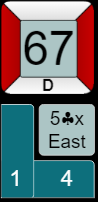 You can see how the bidding went by clicking on the contract, here 5Cx by East You can see how the bidding went by clicking on the contract, here 5Cx by East
- you can get a lot of information from the IMPs button
 (which shows you how you are doing against others who have played your boards) by clicking on it: (which shows you how you are doing against others who have played your boards) by clicking on it:
- see the results of all the previous boards at your table
- click on a board to see the cards and the bidding. You can play the hand trick by trick and export it. You can then Close that screen and …
- … click on Other Tables to see what happened elsewhere
- you can change the display of the cards from horizontal (the way it starts) to the suits being shown vertically by clicking on the menu
 and selecting Hand Diagrams, and get it back by selecting Pictures of Cards and selecting Hand Diagrams, and get it back by selecting Pictures of Cards
- if you make a mechanical error and are fast enough you can ask opponents for an Undo via the menu button. This is not available in tournaments.
General Information
On the right of your screen is a box (which you can shrink/expand as you wish) for various things, one of which will be highlighted. If you click on the highlighted one it will either open or close:
- Messages: submenus are News, Chat and Mail
- People: the two important items are:
- Search: to find someone, see if (s)he in online (green), already playing (yellow) or not logged in (red, but only if you have selected to Show Offline) and click on the name to see the person’s profile
- Friends: to see who your Friends are, to add a new one by typing the name in the Add Friend box and click on Add. Have Show Online switched on to see all your Friends, those not online being Offline
- History: of the hands you have played:
- My Table: shows the results at your current table. If you click on the hand you will be shown it and the bidding and you can replay it
- Recent Hands: shows recent hands. Annoyingly it is not date-time stamped but it’s a global system and BBO does not have your location
- Recent Tournaments
- Account: all about you:
- Your Profile: In this you can set up what conventions you play by typing them in to the Other area, as shown below and others will see this when they look at your Profile
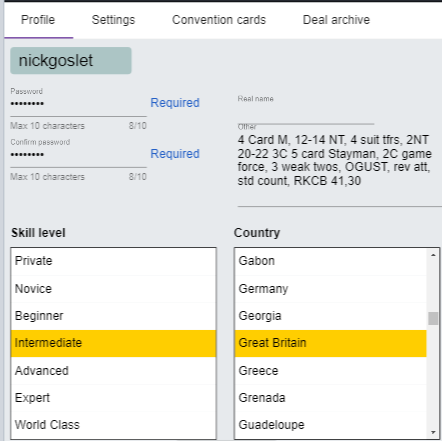 - Settings: with lots and lots of options
- Convention Cards: you can only have a convention card with each of your partners. During play you can see the opposition’s joint convention card, if they have one, by clicking on the menu
- Deal Archive: lets you create or edit hands and save them in organised folders for easy access.
Nick Goslett – 5th April 2020
|