To use the "Member Only" pages, you will need to Login with your email and your password. Click on Members Only tab , enter your email address and click ‘set/reset password’
The club should have added all members to the club database, but each Member needs to have their own password.
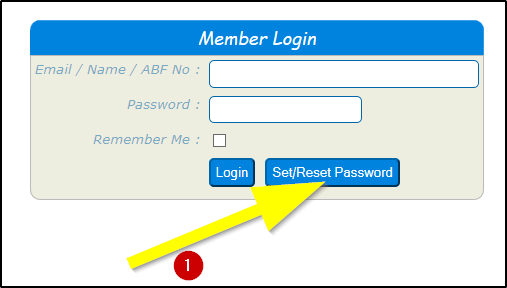
Enter your email into the "Member Login" page and if you get:
- "Member '...' does not seem to be registered", you will need to contact the club administrator to be registered
- "Password Required", you can use the [Set/Reset Password] to initiate the process to assign a password, either the first time or if you have forgotten it
Click [Set/Reset Password] . The following will appear.
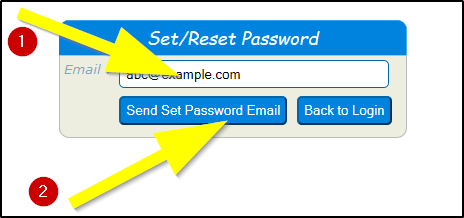
- Enter your email
- Click [send set password email]and, if this is a valid i.e.. registered email, Bridgewebs will send an email to you with a link to set your password, thus confirming who you are.
- You will receive an email within a few minutes looking like this:
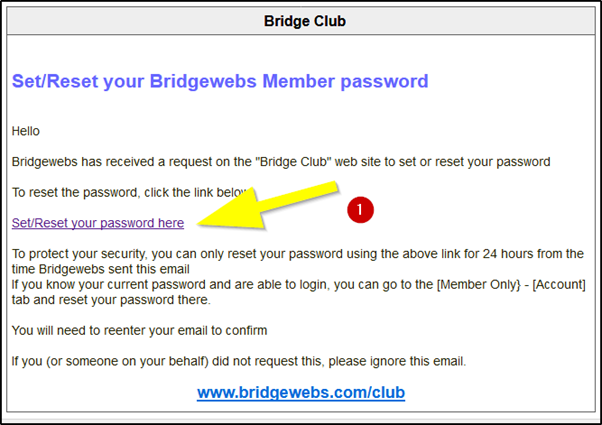
Follow the instructions in the email by clicking on the "Set/Reset Password" link in the email
- This takes you to a [Reset Password] window
- Enter your email
- Enter a password
- Repeat Password
- Click [Reset] button.
- If successful, you will now be logged on.
- Subsequently, members will be able to login using just their email or name (see below) and personal password only.
Note 1
Once you have given yourself a password, you can log in with your email, affiliation number or name.
Note 2
If you have the same email as some other Member, eg your spouse, then when you get the [Reset Password] email you will get a link for each and you can set a different password for each. Then when you login, Bridgewebs will check both email and password and log you in as appropriate.
Note 3
If you do not have an email or the email fails to arrive, possibly gone to Junk folder, ask the Web Administrator to assign a password for you
|